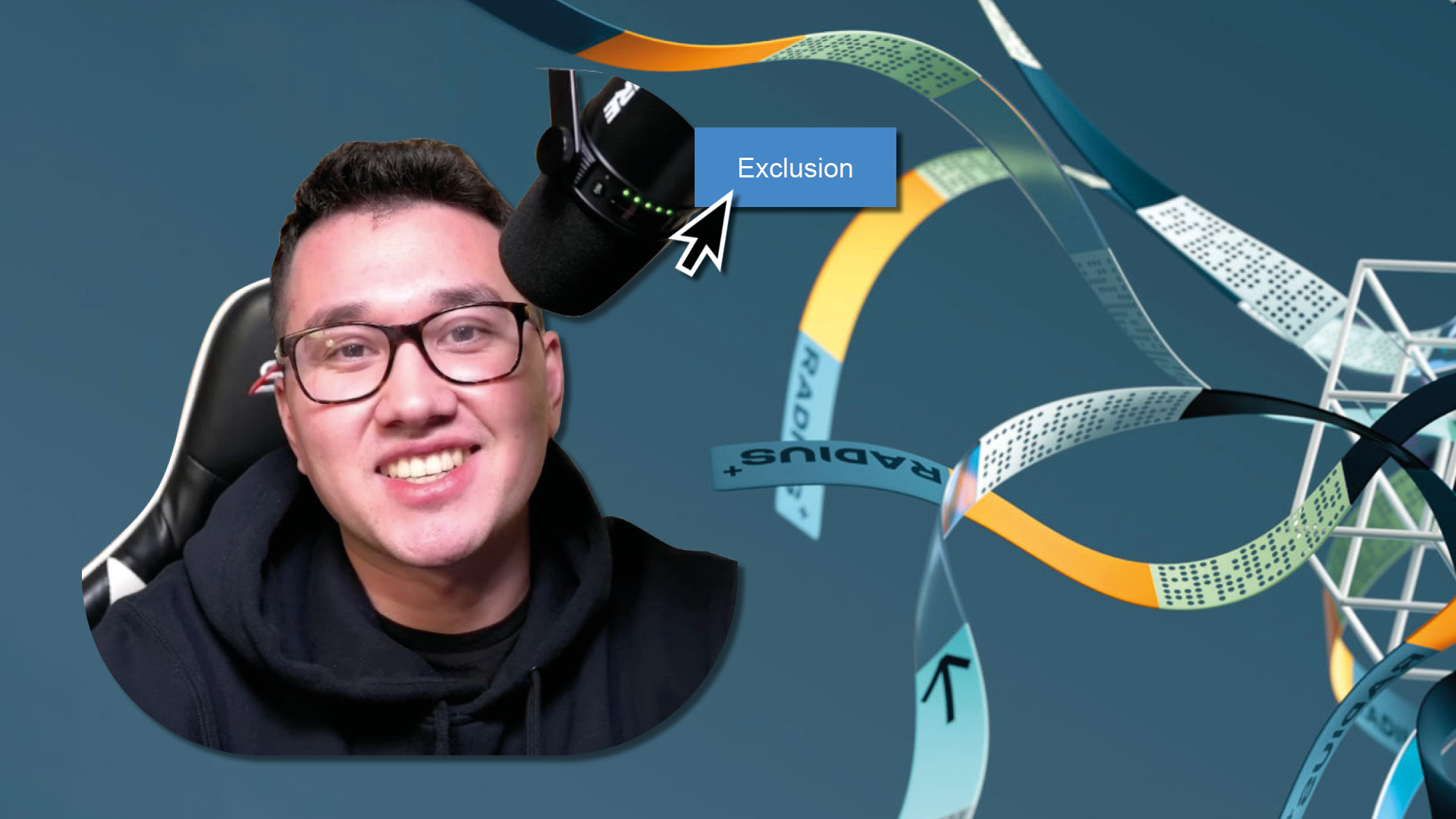
17 Jan 2024
Looking to save both time and money? We thought so! Learn how to narrow down the landscape of your underwriting and feasibility process.
Hey everybody, this is James with Radius+, here today to talk about the Exclusion Set tool, a feature that lets you narrow down the competitive landscape for your underwriting and feasibility processes, saving you time and money. Let's get started. So the first thing you're going to want to do here is set a trade area. Alright, so once you set your trade area, create an exclusion set. This creates a custom bucket that you add facilities you don't want in your equation. So you're going to hold alt and left click the facilities that you want to add to the exclusion set. The next step is go to the trade area tab. Notice how this only includes facilities not added to the exclusion set now. It's the same story with the competitors page, which will only show you facilities that were not added to your exclusion set. So in conclusion, once you narrow down your view, you can toggle this on and off from the exclusion tab on the location management page by clicking the slider on and off.
Great, if this tool is helpful for you guys, make sure to book a demo with me and don't forget to subscribe to our newsletter as well. Happy hunting you guys.